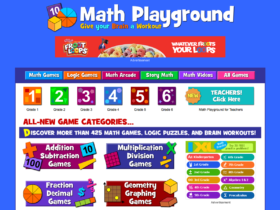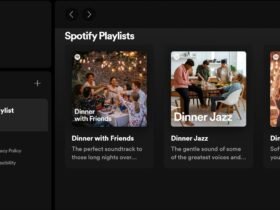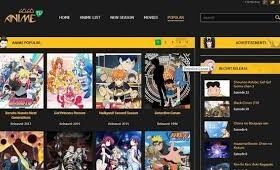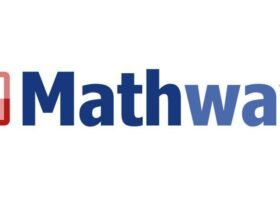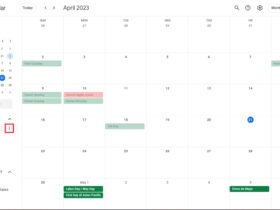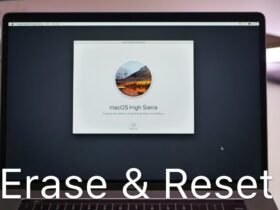Resetting your AirPods can often be the go-to solution for various issues ranging from connectivity problems to poor sound quality. This comprehensive guide is designed to walk you through the process of resetting your AirPods, ensuring you can get back to enjoying your music, podcasts, and calls with minimal interruption. Whether you’re a new AirPods owner or have been using them for years, understanding how to properly reset your device is essential for maintaining optimal performance.
Understanding the Need for a Reset
Before delving into the reset process, it’s important to understand why a reset may be necessary. AirPods, like any other technological device, can sometimes encounter glitches that affect their functionality. These issues can include but are not limited to, problems connecting to your device, audio playing in only one earbud, and difficulty charging. A reset can often resolve these issues by restoring the AirPods to their original settings, effectively giving them a fresh start.
Preparing to Reset Your AirPods
Before you reset your AirPods, make sure to follow a few preliminary steps. First, ensure that both your AirPods are charged and placed in their case. It’s also a good idea to have the device you usually connect your AirPods with nearby, as you will need to reconnect them after the reset. Additionally, if you’re experiencing connectivity issues with a specific device, make sure that device’s Bluetooth is turned on and functioning properly.
Step-by-Step Guide to Resetting AirPods
Step 1: Place Your AirPods in Their Charging Case
The first step in resetting your AirPods is to place them in their charging case. Make sure that both AirPods are correctly seated in their respective slots and that the lid is closed. This ensures that they are ready to be reset and can properly connect to your device later.
Step 2: Wait and Then Open the Lid
After placing your AirPods in the case, wait for about 30 seconds. This brief period allows the AirPods to “settle” before you proceed with the reset. After waiting, open the lid of the charging case. This action prepares your AirPods for the reset process by activating their connection mode.
Step 3: Press and Hold the Setup Button
On the back of your AirPods’ charging case, you’ll find a small setup button. Press and hold this button for about 15 seconds, or until the status light on the front of the case flashes amber a few times and then finally flashes white. This light sequence indicates that your AirPods have been successfully reset to their factory settings.
Step 4: Reconnect Your AirPods to Your Device
After resetting your AirPods, the next step is to reconnect them to your device. To do this, ensure that the Bluetooth on your device is enabled. Then, with the AirPods still in their open case and near your device, navigate to the Bluetooth settings on your device. Your AirPods should appear in the list of available devices. Tap on your AirPods’ name to reconnect them. If prompted, follow any additional on-screen instructions to complete the connection.
Troubleshooting Common Issues After Reset
While resetting your AirPods should resolve most issues, there might be times when problems persist. If you’re still experiencing issues after a reset, consider checking for updates for your device or consulting Apple’s support for further assistance. Sometimes, issues can stem from the device you’re trying to connect to rather than the AirPods themselves.
Final Thoughts
Resetting your AirPods is a simple process that can resolve various issues, ensuring that you can continue to enjoy high-quality audio without interruption. Following the steps outlined in this guide, you can quickly and easily reset your AirPods whenever necessary. Remember, if you continue to experience problems after a reset, seeking further assistance from Apple’s support team may be worthwhile.
In conclusion, knowing how to reset your AirPods is an essential piece of knowledge for any AirPods user. This process not only helps in troubleshooting common issues but also ensures that your AirPods function optimally. You can effectively reset your AirPods and enjoy a seamless audio experience by carefully following the steps outlined above.
FAQs on How to Reset AirPods
Q1: Will resetting my AirPods erase all my settings?
A1: Yes, resetting your AirPods will erase all the settings and return them to their factory defaults. This includes any custom configurations you’ve made, such as the double-tap function on AirPods 1st and 2nd generations, as well as any device pairings.
Q2: Can I reset my AirPods without the charging case?
A2: No, the charging case is required to reset your AirPods. The reset process involves interacting with the setup button located on the case, and the AirPods need to be inside the case to successfully complete the reset.
Q3: How do I know if my AirPods have been successfully reset?
A3: You will know your AirPods have been successfully reset when the status light on the front of the case flashes amber and then white. The white flash indicates that the AirPods are ready to be set up with your devices again.