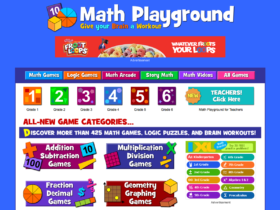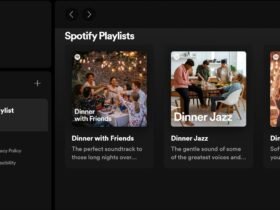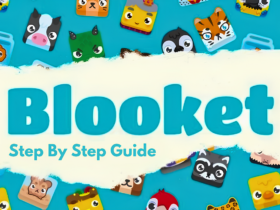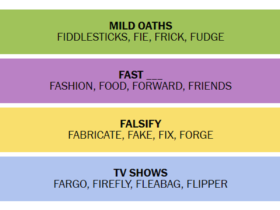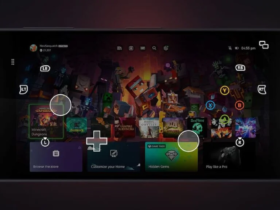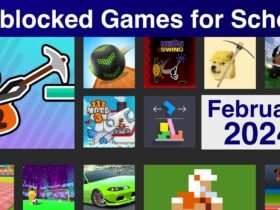Minecraft has captured the hearts of millions worldwide since its inception, offering players boundless creativity and endless possibilities in its blocky universe. However, as with any game, there are areas for improvement, and that’s where Optifine steps in. For avid Minecraft players, Optifine is more than just a mod; it’s a game-changer. In this comprehensive guide, we’ll delve into what Optifine is, why it’s essential for enhancing your Minecraft experience, and how to make the most out of its features.
What is Optifine?
Optifine is a Minecraft optimization mod that enhances the game’s performance, graphics, and customization options. Created by sp614x, Optifine primarily focuses on improving frame rates, reducing lag, and providing players with more control over their visual settings. It’s renowned for its ability to significantly boost the game’s performance on various hardware configurations, from low-end laptops to high-end gaming rigs.
Features of Optifine
- Performance Optimization: One of the primary reasons players turn to Optifine is its performance-enhancing capabilities. By optimizing the game’s code and implementing various tweaks, Optifine can drastically improve frame rates and reduce stuttering, particularly on lower-end systems. This optimization ensures smoother gameplay, even in densely populated or graphically intensive areas.
- Customizable Graphics Settings: Optifine gives players unprecedented control over their Minecraft experience through its extensive array of customizable graphics settings. From adjusting render distances and particle effects to fine-tuning texture details and shadow quality, players can tailor the game’s visuals to suit their preferences and hardware capabilities.
- HD Textures and Shaders: With Optifine, players can take Minecraft’s visuals to the next level by incorporating high-definition textures and shaders. These enhancements add depth, realism, and aesthetic appeal to the game, transforming blocky landscapes into immersive worlds filled with rich detail and atmospheric effects.
- Advanced Performance Tweaks: In addition to standard performance optimization, Optifine offers advanced tweaks and optimizations that cater to specific hardware configurations. Whether you’re running Minecraft on a budget laptop or a powerful gaming PC, Optifine provides options to fine-tune performance for optimal results.
Installing Optifine
Installing Optifine is a straightforward process, but it requires a few extra steps compared to installing typical Minecraft mods. Here’s a step-by-step guide to help you get started:
- Download Optifine: Visit the official Optifine website and download the latest version of the mod that corresponds to your Minecraft version.
- Install Optifine: Double-click the downloaded Optifine file to open the installer. Select “Install” and wait for the process to complete.
- Run Minecraft with Optifine: Launch the Minecraft Launcher and select the Optifine profile from the drop-down menu. Click “Play” to start the game with Optifine installed.
- Adjust Settings: Once in-game, navigate to the options menu and explore the various graphics settings provided by Optifine. Experiment with different configurations to find the balance between visual quality and performance that works best for you.
Getting the Most Out of Optifine
While installing Optifine is a significant step towards enhancing your Minecraft experience, there are several additional tips and tricks you can utilize to maximize its benefits:
- Optimize Graphics Settings: Take advantage of Optifine’s customizable graphics settings to optimize performance based on your hardware specifications. Adjust render distances, graphical effects, and other parameters to achieve the perfect balance between visual quality and performance.
- Explore HD Textures and Shaders: Experiment with high-definition textures and shaders to elevate Minecraft’s visuals to new heights. Whether you prefer realistic textures or stylized shaders, Optifine provides a plethora of options to suit your aesthetic preferences.
- Stay Updated: Keep an eye on Optifine’s official website for updates and new releases. Updating to the latest version ensures compatibility with the latest Minecraft updates and bug fixes, as well as access to new features and optimizations.
- Join Optifine Communities: Engage with the Optifine community to share tips, tricks, and customizations. Online forums, social media groups, and Discord servers dedicated to Optifine provide valuable resources and support for players looking to enhance their Minecraft experience.
Conclusion
In conclusion, Optifine stands as a cornerstone in the Minecraft modding community, offering unparalleled performance optimization, customizable graphics settings, and visual enhancements. Whether you’re seeking smoother gameplay on modest hardware or striving to push Minecraft’s visuals to their limits, Optifine provides the tools and flexibility to tailor your experience to perfection. By following the steps outlined in this guide and exploring the myriad features of Optifine, you can unlock a new level of immersion and enjoyment in the blocky world of Minecraft.
Frequently Asked Questions About Optifine
How does Optifine improve Minecraft’s performance?
Optifine achieves performance enhancements through various optimizations in the game’s code and rendering processes. It can boost frame rates, minimize stuttering, and generally improve overall smoothness, especially on lower-end hardware configurations.
Is Optifine compatible with other Minecraft mods?
Yes, Optifine is generally compatible with many other Minecraft mods. However, compatibility can vary depending on the specific mods and their versions. It’s recommended to check compatibility lists or forums for guidance when using Optifine alongside other mods.
Does Optifine work with all versions of Minecraft?
Optifine is typically available for most major versions of Minecraft. However, it may not always be immediately updated for the latest Minecraft releases. Players should check the Optifine website or forums for the latest compatible version corresponding to their Minecraft version.